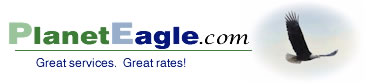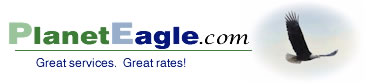Setting Up Your ATA
Connecting the equipment
An ATA with a built-in router can server as the core of a small network, allowing you to connect several PCs and up to two telephones to the Internet. You can also use an ATA connected to your existing network.
If you will recall, each computer in your local network must have an IP address. The router uses something called DHCP to issue local IP addresses to each computer on the network.
There are several ways to make the connection. These are described below.
1. Existing network
If you already have a network with several computers then you can use an ATA without a router.
- Connect the ATA to one of the ports on your router, just like another computer. It is best not to connect it through a switch or other device.
- Connect your telephone(s) to the ATA. Wait for the telephone line lights to come on.
- Try making a phone call.
2. Single computer (no network)
If your computer plugs directly into the lone Ethernet connector on your broadband modem (cable or DSL) then you will need an ATA router.
Note: If you have only one computer but the modem has multiple Ethernet ports, it may have a router built in. Please follow the directions for an existing network, above.
- Unplug the computer from the lone port on the modem.
- Connect the WAN (Internet) port on your ATA router to your modem.
- Connect your computer to one of the Ethernet ports on the ATA router.
- Connect your telephone(s) to the telephone ports.
- Turn the broadband modem off and wait 1-2 minutes.
- Turn on the ATA router, then turn on the modem, then boot your computer.
At this point you should follow the instructions below for configuring the router. If you can get the computer onto the Internet try making a phone call.
3. New network based on the ATA router
If you are setting up a new network you may use the ATA router as its center piece. Getting that first computer on the Internet may be a bit tricky and we cannot cover that in depth here.
- Connect the WAN (Internet) port on your ATA router to your modem.
- Connect one computer to one of the Ethernet ports on the ATA router.
- If the modem is on, turn it off and wait 1-2 minutes.
- Turn on the ATA router, then turn on the modem, then boot the computer.
At this point you should follow the instructions below for configuring the router. If you can get one of the computers onto the Internet, try making a phone call
Configuring the router
There are two sides to the router, WAN (the Internet) and LAN (the local area network). Settings made on one side to not affect the other. For example, when you configure the IP address for your local network, as described below, that does not affect the IP address on the Internet side of the router.
The ATA router should be pre-configured for VoIP when you get it. You may need to change some settings for your local network. If you are using the router as the center of your local network, or if you are setting up an ATA and a separate router, the information below may be helpful.
1. Getting Started
Read the instructions that came with the router and /or on the manufacturer's Website. These should include the default local IP address of the router and the default user name and password.
2. Network setup (LAN side)
Connect only one PC to an Ethernet port on the router and boot it up. Enter the IP address of the router into the browser, for example, http://192.168.15.1. You may have to hit "Go" or "Refresh" a few times if the connection does not come up.
When prompted, log in with the default user name (if required) and password. Once you are logged into the router proceed as follows:
- Go to the LAN settings section.
- Look for the setting to enable DHCP, which should normally be on so your computers can connect to the Internet.
- Set the range and / or quantity of IP addresses, as required by your router.
- Go to the administrative section.
- Change the password and, if possible, the user name. Make a note of these for future reference.
- Save your settings, as described on the router screens.
| Entry |
Function |
192.168.15.1 |
Router address. Use an address similar to this to access the router through a browser: http://192.168.15.1 |
255.255.255.0 |
Typical "mask", which sets the class of IP service. |
192.168.1.100 |
Typical starting IP address. |
192.168.1.120 |
Possible ending IP address. Some routers ask for the number of addresses to furnish, i.e., 20. |
3. Internet setup (WAN side)
You will need to configure the WAN side of the router for the type of broadband connection you are using. In North America US the most common connections are cable and DSL (or fiber) but there are other types.
Find the WAN settings and configure as shown below, and/or as instructed by your ISP.
- With dynamic IP, when your modem powers up it obtains an IP address from your ISP. This is the most common arrangement.
- With static IP you are pre-assigned an address that never changes. Your ISP should furnish you with the IP address and all of the other settings associated with it.
| Typical Router Settings |
| Cable |
Dynamic IP |
Most common connection type. |
| Use static IP if required |
Your provider furnishes a list of settings. |
| DSL |
PPPoE with dynamic IP |
Most common connection |
| PPPoE with static IP |
Your provider furnishes a list of settings. |
* You must enter a user ID and password for PPPoE.
* Check the "Auto Connect" or "Keep Alive" option.
* If there is an idle time setting is it usually set to 0. |
| Fiber |
Generally configured the same as DSL. |
| Other |
There are additional options for continents other than North America. Check with your local provider for the proper settings. Some providers use PPPoA instead of PPPoE.
* PPPoE is Point to Point Protocal over Ethernet.
* PPPoA is Point to Point Protocal over ATM.
|
| MTU |
* If present, set to 1500 for cable.
* If present, set to 1492 for PPPoE (DSL and fiber). |
Save your settings, connect your computer(s), and see if you can access the Internet. If you can, try making a phone call.
|